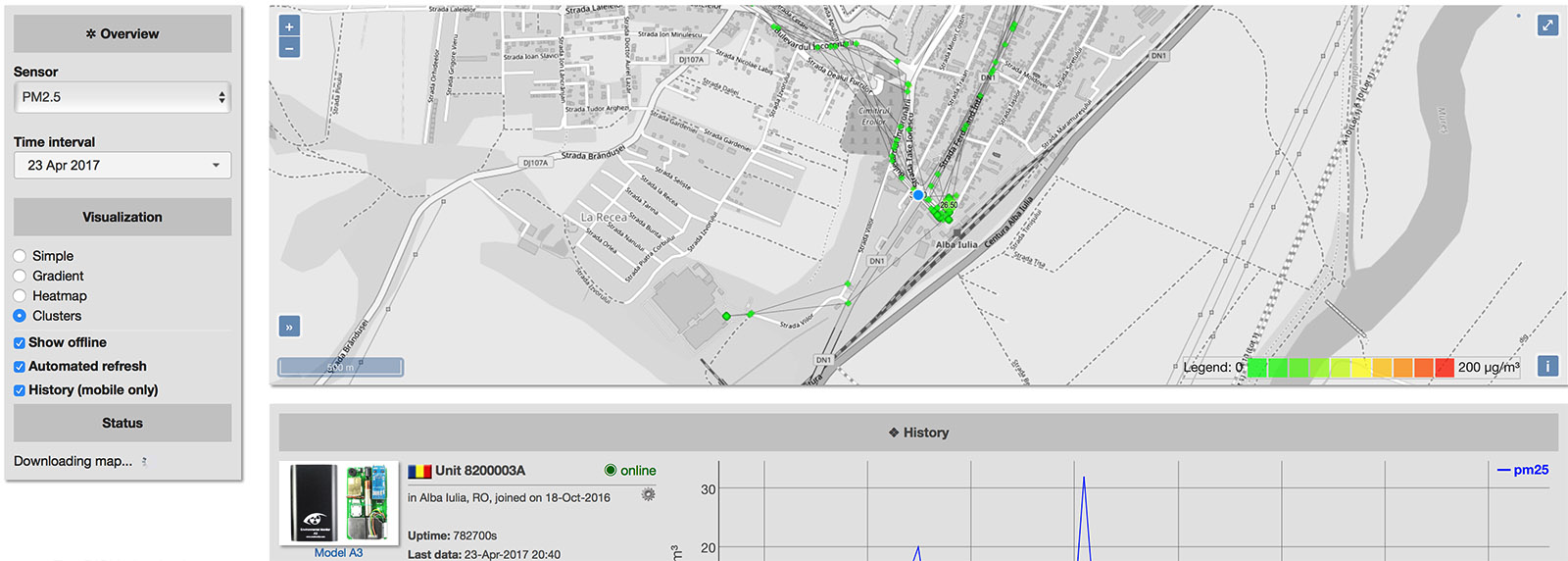
The continuous improvements to the uRADMonitor network are demanding more changes both to the units themselves but also to the central infrastructure. While we saw considerable progress on the hardware side with the model D and the new model A3 and model CITY units, the server was also been in the attention with important new additions like the Dashboard or the Dynamic ID system used in the Open Source KIT1 hardware. And since the last 4.0 upgrade, these are just a few of the many new features implemented.

To summarise the new v5.0 frontend in a word, that would be “dynamic”. Both the maps and the charts are interactive, and this translates to better access to the data. With the new uRADMonitor detectors (like the model D that runs on battery and has a built in GPS), the frontend had to support a new class of uRADMonitor devices, the mobile units. Here’s a demo video presenting these units and the support we added for them:
To iterate some of the things presented in the video, the major features include:
1.Mobile units support
The map will refresh automatically to update the position of mobile units in real time. Speed and altitude are displayed, while the readings in the chart will update accordingly. Make sure the “Automated refresh” option is enabled, and your unit is selected (Blue dot). In “Cluster” and “Gradient” visualisation modes, the mobile units are displayed as triangles, while the fixed units are represented as squares. A cluster of units is a circle, with its size proportional to the number of units contained.
2.History view
If History view is enabled in the left menu and a mobile unit is selected, you will see the history chart at the bottom for the time interval you’ve selected, but also the corresponding path that unit covered on the map. This powerful feature will quickly identify various measurements to their exact location on the map.
3.The left menu
Includes two new selectors: one for the sensor parameter and one for the time interval. You can use them to see uniform global data on the map. If a particular unit is equipped with the sensor you’ve selected (eg. Temperature), its last 24hours average of the particular measurement will appear on the map. The default visualisation view is set for “Clusters”, meaning nearby units will be joined in clusters, depending on the zoom level, to make the vizualization cleaner and easier to follow. The clusters will be labeled with an average of all the units included, and the circle symbol will have its size proportional to the number of units included.

Clicking a cluster will zoom in to its comprising area, while also showing the contained units at the bottom. Click them to open:

4.Direct ID access
When you click a cluster you see its comprising units. You can click these IDs to open a particular unit and see the readings history. If you want to open a unit directly, you can still use the previous syntax:
https://www.uradmonitor.com/?open=ID
Here is a quick example to that: https://www.uradmonitor.com/?open=11000017
5.Visualisation options
The other visualisation options include Simple, Gradient, Heatmap and Cluster, use them as needed. Change the Sensor selector to the value you are interested in.
The heatmap presents a color function that takes both the weight and the density as arguments. Keep that in mind when interpreting the visual representations. Zooming in will be needed to remove the density factor if color interpretation is required.

5.Legend
For the “Clusters” and “Gradient” visualisation methods, a Legend is displayed at the right-bottom corner of the map, to provide a quick indication on the scale of the values represented on the map. The legend will show a minimum and a maximum value, and the Unit of Measure of the sensor you selected. For example, PM2.5 will use micrograms per cubic meter, while CO2 will display in ppm (parts per million). Radiation will show in microSieverts per hour, and so on.

6.More detailed unit view
When selecting a unit, the bottom part of the screen will load a chart showing readings for the selected time interval, and for the selected sensor. This part of the screen was also designed to pack more information, like type of hardware detector, version, time it joined the network, and more.

Like before, these charts support zooming by drag and drop, both on the horizontal and the vertical axis. This mechanism allows to zoom in on the time factor, or the actual value being measured, to analyse various pulses and trends in the data. To revert to default zoom level, simply double click the chart.
7.The dashboard
This part of the new site v5.0 was covered in a separate article. The Dashboard can be used to access raw data and measurements from the uRADMonitor cloud, both in CSV/JSON format, but also via the RESTful API as direct HTTP Calls. If you own a uRADMonitor hardware unit, you can use the Dashboard to configure your unit. Finally, the dashboard is the place to set notifications and alarms to be informed when a particular unit reaches a given threshold eg. excessive PM2.5 in your area to avoid any outdoor walks, to protect your health.
8.Open Layers 4.1.0
Not visible to the naked eye, but important from a programatic point of view and directly impacting performance, the new frontend was upgraded with the latest version of OpenLayers map library, for the data map representations.
9.Animations
Not to leave aesthetics aside, certain animation effects where added to the frontend, to make navigation more appealing, like when opening a unit by direct ID access or by clicking a node on the map, the map will zoom and pan to bring the unit in the center.
There is a forum section created to discuss the new features, propose new ideas or report any issues. See it here.
Hi. How do mobile units send their location? do they have GPS? Thank you.
Hello Julian, there are some A3 units with an external GPS system synced with the Air Quality Data. There are also “uRADMonitor AIR” units that use the GPS in the smartphone they pair to. Finally, the “uRADMonitor model D” units have a built in GPS module.